Neuron Gain Intelligence User Guide
Thank you for purchasing our product. We really mean it. We hope to earn your trust by delivering a quality product that inspires you to make great music.
Neunaber products are designed and manufactured in Orange, California USA.
Preface
Neuron is the culmination of years of research and development. We studied the gain circuits of pedals and amps — both tube and solid state — to learn not only how they sound good, but why. We developed new and unique algorithms to test our findings, then refined these algorithms based on what we learned.
Our goal was never to emulate or mimic other gear. This would imply that there is no room for improvement — or at least, no room for unique greatness. Each technological medium has strengths and weaknesses, and to use one medium to emulate another denies its inherent power and versatility.
Sound is subjective — particularly when created as artistic expression. To gauge what sounds “good,” we can trust only our own judgments. If our own sense of what sounds good is confined to what we have heard, then we can only emulate. However, to chase the sound in our own heads, we cannot be limited by what currently exists.
In other words, we learn by studying the masters; but we create through invention.
Introduction
Neuron achieves a seamless array of incredible amp tones in a compact pedal — from sparkling clean to heavy distortion and everything in between. A multistage, dynamic gain architecture yields unparalleled control over the desired amount of distortion — effortlessly producing harmonic structures that range from subtle to dense and complex. One of its most salient features is its feel, which is almost hyper-realistic when compared to an amplifier.
Among Neuron’s many features are the following:
- Integrated compressor constrains the drive level for smooth, consistent tone.
- Adjustable studio-quality noise gate keeps your signal quiet.
- Tilt EQ adapts your tone to various setups without changing presets.
- Defeatable speaker simulator for running direct.
- Up to 6 presets can be stored for quick recall via the footswitch. Up to 24 presets can be recalled using a MIDI controller.
- All controls are accessible using a MIDI controller.
Connections
Note — Tilt EQ settings are a suggested starting point. Adjust to taste.
External Speaker / Simulator

Direct with Internal Speaker Simulator
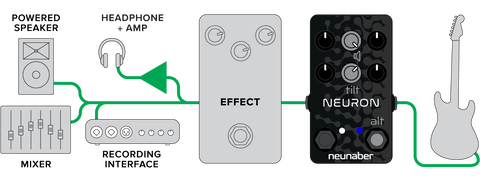
Amplifier (Instrument Input)

Tip: The small speaker in a practice amp may sound more full-range; therefore, try enabling the Speaker Simulator when running into the clean channel input or effects loop return of a practice amp.
Power
An isolated 9V or 12V pedal power adapter is recommended. Powering Neuron in a daisy-chained connection with total current over 500 mA is discouraged, as it may interfere with proper operation.
MIDI
Adapter cables to convert from 2.5mm TRS to 5-pin DIN are included.

Controls
Setup Controls
These controls are accessed by holding down the Engage footswitch while turning the knob.
Speaker Simulator
This control turns the internal speaker simulator on/off.
| LED Color | Knob Position | Use | |
| Off | yellow-green | full counter-clockwise | external speaker simulator such as Iconoclast, amplifier head & cabinet, or combo amp |
| On | blue | full clockwise | direct to a recording interface, mixer, powered speaker, or headphone amp |
Note — the Speaker Simulator is a global setting: it is independent of the preset selection.
The Speaker Simulator filter is voiced to sound similar to Iconoclast with default settings and tone knobs at 12 o’clock. It is not adjustable.
Tilt EQ
The global Tilt EQ allows one-knob compensation for a variety of output connections. Start with the EQ controls at 12 o’clock or their default setting. Then use the Tilt EQ to dial in a neutral-sounding tone. Finally, create your presets. When you change your output connection (for example, from an amp to direct), the Tilt EQ may be used to adapt your tone to your new setup without needing to change your presets.
Note — the Tilt EQ is a global setting: it is independent of the preset selection.
Primary Controls
Gain
The Gain control provides over 60 dB of gain, ranging from clean to heavy distortion. This control is level-compensated: increasing the gain increases distortion but only slightly affects the level.
Comp
The single-knob compressor ranges from none to heavy compression. Increasing this control simultaneously decreases the threshold and increases the ratio and level parameters of the compressor. As such, the compressor adds additional clean gain to your signal. A moderate amount of compression can control the dynamics of your clean tones, while a more modest setting goes a long way in controlling overdrive and sustain.
Level
The Level control adjusts the output level of the signal.
EQ — Low, Mid, High
The three-band EQ allows you to adjust the low frequencies (bass), middle frequencies, and high frequencies (treble) of your signal. Unlike the tone stacks in many amps and pedals, this EQ has been designed so that the controls do not interact.
Alternate Controls
These controls are accessed by holding down the Engage footswitch while turning the knob.
Gate
The Gate control adjusts the noise reduction threshold. Fully counter-clockwise is off. Set the Noise Gate as follows:
- Press and hold the Engage switch.
- Start with the Gate (Gain) knob fully counter-clockwise.
- Slowly turn the knob clockwise until the noise attenuates. Stop and release the switch.
Tightness
The Tightness control adjusts a pre-gain high-pass filter. Increasing this control will tighten the low end with high-gain settings. Increase the Low control to compensate for any reduction of low frequencies.
Presence
The Presence control adjusts a post-gain low-pass filter.
Footswitches
Preset
The Preset switch selects a stored preset. The LED illuminates when a preset is selected. For more information, refer to the Using Presets section.
Engage
The Engage switch selects between engaged and bypassed. The LED illuminates when the pedal is engaged.
Using Presets
Manual Mode: The Preset LED is off. All settings will be reflected by the knob positions. All alternate controls will retain the values last set when in Manual Mode.
Preset Mode: The Preset LED is on. All Primary and Alternate controls are recalled from a stored preset. If a knob is changed, the value of this control will snap to the current position of the knob. This change is not saved until the preset is saved (see Saving Presets).
By default, only one preset is accessible via the footswitch. You may increase this to as many as 6; pressing the footswitch cycles through presets sequentially. To access multiple presets:
- Disconnect power
- Hold down the Engage switch and reconnect power
- Press the Preset switch a number of times equal to the number of presets you want to access (between 1 and 6)
- Release the Engage switch
Up to 24 presets may be recalled via MIDI Program Change command. The LED color of each preset may be changed using a MIDI Control Change command. The following table details the mapping of presets and default LED colors:
| Footswitch Preset Number | MIDI Program Number | Default LED Color |
| Manual | 0 | off |
| 1 | 1 | red |
| 2 | 2 | blue |
| 3 | 3 | green |
| 4 | 4 | yellow |
| 5 | 5 | magenta |
| 6 | 6 | cyan |
| not available | 7-24 | colors 1-6 repeat |
Saving Presets
Press and hold the Preset switch for 2 seconds to save a preset. The LED turns WHITE to indicate that the preset has been saved.
When only one preset is accessible, this preset may be changed whether in Manual Mode or in the preset itself. The current settings are saved to preset 1, which then becomes active.
When multiple presets are accessible, you must first recall the target preset, make the desired changes, then save the preset. In this case, you cannot save to a preset from Manual Mode.
Finding a Preset Value
When a preset is selected, the LED blinks white when the position of a control is the same as the preset. When all the controls (both primary and alternate) are the same as the preset, the LED will remain white.
Factory Reset
WARNING! A factory reset will reset all parameters to their default settings:
- All preset and MIDI parameters
- Manual-mode alternate controls
- Tilt EQ and Speaker Simulator selection
- Number of presets accessible via the footswitch
A factory reset is initiated as follows:
- Disconnect power
- Hold down the Engage switch
- Reconnect power
- Turn the Gain knob fully counter-clockwise and wait at least 2 seconds
- Turn the Gain knob fully clockwise and wait at least 2 seconds
- Release the Engage switch
MIDI
Unless specified otherwise, the MIDI OUT functions as a soft THRU, echoing the MIDI IN.
Channel
The default MIDI channel is 1 but may be changed to any channel 1-16 as follows:
- Disconnect power
- Hold down the Engage switch and reconnect power
- Send any MIDI command containing the channel number to which to set Neuron
- Release the Engage switch
The MIDI channel may also be changed via a System Exclusive command (see below).
Program Change
Program Change numbers 0 - 24 are recognized; 25 - 127 are ignored.
Control Change
|
Parameter
|
MIDI CC# | Values |
|
Gain
|
102
|
0 - 127
|
|
Compression
|
103
|
0 - 127
|
|
Level
|
104
|
0 - 127
|
|
Low
|
105
|
0 - 127
|
|
Mid
|
106
|
0 - 127
|
|
High
|
107
|
0 - 127
|
|
Presence
|
108
|
0 - 127
|
|
Gate Threshold
|
109
|
0 - 127
|
|
Tightness
|
110
|
0 - 127
|
|
Preset LED Color
|
111
|
0 = red
1 = blue
2 = green
3 = yellow
4 = magenta
5 = cyan
|
|
Engage
|
112
|
0 = bypass
1 - 127 = engage
|
|
Save Preset
|
113
|
any = save
|
|
Speaker Simulator
|
114
|
0 = off
1 - 127 = on
|
|
Tilt EQ
|
115
|
0 - 127
|
System Exclusive Commands
Refer to the Neuron MIDI System Exclusive Addendum for more information.
Specifications
I/O
| Input | unbalanced 1/4" TS |
| Nominal input level | -10 dBV, instrument level |
| Input impedance | 1 MΩ |
| Output | unbalanced 1/4" TS |
| Output impedance | 1 kΩ |
| Output level | 0 dB @ 50% level |
| MIDI IN/OUT | compliant with MIDI Specification CA-033 |
Electrical
| Sample rate | 96 kHz |
| Minimum latency | 0.315 ms |
| Bypass | relay, true bypass |
Power
| Input | 9 - 12 V DC |
| Current | 70 mA |
| Connector | center-negative, 5.5 mm OD x 2.1 mm ID |
| Recommended adapter | 9 V DC, 100 mA or greater pedal power supply |
Physical
| Dimensions | 4.6” W, 2.8” L, 1.9” H / 116 mm W, 68 mm L, 47 mm H |
| Weight | 0.564 lbs / 256 g |
*Specifications subject to change without notice.
At Neunaber, we love to see what you do with your ‘toys’. We encourage you to tag us in your posts, pictures & videos featuring your Neunaber gear. To stay connected, go ahead and follow us on the channels seen below. We can’t wait to see what you do!
This product contains no user-serviceable parts.
This device complies with part 15 of the FCC Rules. Operation is subject to the following two conditions: (1) This device may not cause harmful interference, and (2) this device must accept any interference received, including interference that may cause undesired operation.
California Proposition 65 Warning: This product may contain chemicals known to the State of California to cause cancer, birth defects or other reproductive harm. While we believe our products are not harmful when used as designed, we provide this warning to comply with Proposition 65.
© 2019 Neunaber Technology LLC. All rights reserved. Neunaber logo and Neuron™ are trademarks of Neunaber Technology, LLC.