Neuron Commander User Guide
Thank you for using our products. We really mean it. We hope to earn your trust by delivering quality products that inspire you to make great music.
Neunaber Audio products are made in Orange, California USA.
Introduction
Neuron Commander is optional software for your Neuron — Gain Intelligence preamp pedal that simplifies setup and preset creation.
Neuron Commander runs on macOS or Windows and connects to Neuron via a USB-to-MIDI adapter.
Connections
Connect a USB-to-MIDI adapter between your macOS or Windows PC and Neuron pedal, using the 5-pin MIDI-to-2.5mm adapter cables (included with Neuron). Connect MIDI OUT plug to MIDI IN jack and MIDI IN plug to MIDI OUT jack.

MIDI Adapter Compatibility
The following adapters have been thoroughly tested and are known to operate properly with Neuron and Neuron Commander Software:
- HiFing USB-MIDI interface from Amazon or AliExpress
- iConnectivity mio 1x1 Interface
- Roland UM-ONE mk2 (macOS requires driver installation)
Other MIDI adapters may work for normal preset management. However, you should NOT use any other adapter for firmware updates. You can "brick" your Neuron by attempting a firmware update with an incompatible adapter. If you do brick your Neuron, it is usually possible to recover using one of the adapters listed above.
Running the Software
After launching the software, select your MIDI adapter from the MIDI In and MIDI Out drop-down menus. The software will test your MIDI adapter for compatibility and proper connection.
If your Neuron requires a firmware update, you will be notified when launching Neuron Commander. If you do not update to the current version, the functionality of Neuron Commander may be limited.
Main Window

Most features are accessible from the main window, which is split into two general sections: Global Parameters and Preset Parameters.
Global Parameters
Global Parameters are not stored in a preset and, therefore, will not change as presets are changed.
- MIDI In and MIDI Out — Select your adapter from the drop-down menu.
- MIDI Channel — Select the MIDI channel you wish Neuron to recognize when using a MIDI controller. Selecting a channel is not necessary for use only with Neuron Commander.
- Speaker Simulator — enable/disable
- Engage — engage/bypass
- Tilt EQ — used for adapting Neuron to your particular setup without changing presets
Preset Parameters
Up to 24 presets may be stored in Neuron — 25 if you include Manual Mode — and may be recalled using Neuron Commander or a MIDI controller.
Up to 6 presets (7 including Manual Mode) are accessible via the Preset switch on the pedal. The User Guide explains how to change the number of accessible presets. These presets correspond to the first number of MIDI presets; for example, if you configure the pedal for 3 presets accessible via the footswitch, these presets will be presets 1, 2 and 3.
Parameters stored in a preset are
- LED Color
- Tightness
- Gate Threshold
- Compression
- Gain
- Low EQ
- Mid EQ
- High EQ
- Presence
- Level
The order of these functions in the signal flow is indicated above their controls.
Preview Preset
Selecting a preset from the drop-down menu displays a preview of its settings without loading the preset.
Load Preset
The Load button activates the currently selected preset. The preset is not editable until you click Load.
Load also reverts any changes made since the last Store.
Store Preset
The Store button stores the current parameters into the active preset.
Import File
The Import button allows you to import a preset from a file. Import is not available until a preset has been loaded. Don't forget to click Store if you wish to save the imported preset to Neuron.
Export File
The Export button allows you to save the current control values to a file. The preset does not need to be stored first.
Synchronization
Neuron Commander does not actively sync with the Neuron pedal. When connected, it is recommended that you use only the software to make changes prior to storing presets.
Backup & Restore
To backup all parameters to a single file, press Command-b in macOS or Ctrl-b in Windows.
To restore all parameters from a backup file, press Command-r in macOS or Ctrl-r in Windows.